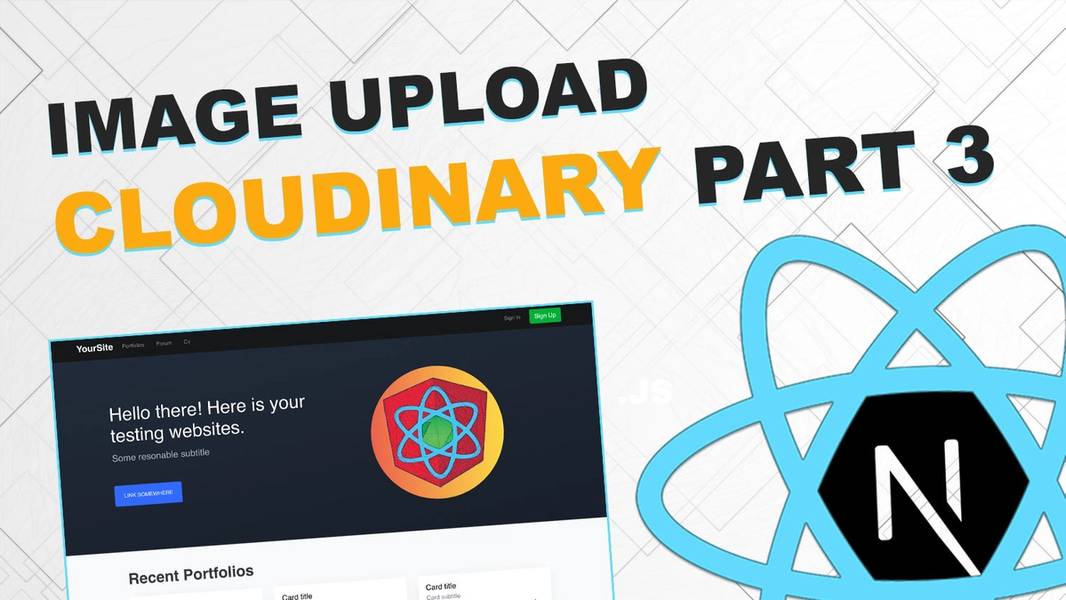
Image upload with Cloudinary - Part 3 (Next/React & Node JS)
Let's implement simple image gallery

Welcome in the third and last part of "how to upload an image" guide. We will start with some useful links.
Part 2: https://www.eincode.com/blogs/image-upload-with-cloudinary-part-2
Video guide: https://youtu.be/6czwam9chvM
Lesson code: https://github.com/Jerga99/next-youtube-course/commit/3ce18ff1383f165e4be7b080f20a175328a0cdc8
This part will be the shortest one. We will start with refactoring of our code. In your server folder create services folder with three files -> multers.js, data-uri.js, cloudinary.js
Let's each of this file separately
const multer = require('multer');
const ALLOWED_FORMATS = ['image/jpeg', 'image/png', 'image/jpg'];
const storage = multer.memoryStorage();
exports.upload = multer({
storage,
fileFilter: function(req, file, cb) {
if (ALLOWED_FORMATS.includes(file.mimetype)) {
cb(null, true);
} else {
cb(new Error('Not supported file type!'), false);
}
}
})
multer
const path = require('path');
const DatauriParser = require('datauri/parser');
const parser = new DatauriParser();
exports.formatBufferTo64 = file =>
parser.format(path.extname(file.originalname).toString(), file.buffer)
data-uri
const cloudinary = require('cloudinary').v2;
cloudinary.config({
cloud_name: process.env.CLOUDINARY_NAME,
api_key: process.env.CLOUDINARY_API_KEY,
api_secret: process.env.CLOUDINARY_API_SECRET
})
exports.cloudinaryUpload = file => cloudinary.uploader.upload(file);
cloudinaryRemove all of this code from index.js and move it to the files specified above.
Then, in server.js import functions.
const { formatBufferTo64 } = require('./services/data-uri');
const { upload } = require('./services/multer');
const { cloudinaryUpload } = require('./services/cloudinary');
indexNow we need to create a solution to store files in DB. In this project I am using very simple local database. If you want to use mongoose or SQL it's very easy to integrate it into this project.
First register the model which will expose functions and JSON file to store your image data.
Create image.js file in db/image.js with following content:
const fileDb = require('./model');
module.exports = fileDb.register('images');
imageThis will register the model. Now we can import the model into index.js and call function "save" to store image data into JSON file. Let's modify the endpoint.
const CImage = require('./db/image');
app.post('/api/image-upload', singleUploadCtrl, async (req, res) => {
try {
if (!req.file) { throw new Error('Image is not presented!'); }
const file64 = formatBufferTo64(req.file);
const uploadResult = await cloudinaryUpload(file64.content);
// You can use here your own DB Solution
const cImage = new CImage({cloudinaryId: uploadResult.public_id, url: uploadResult.secure_url});
await cImage.save();
// ----------
return res.json(cImage);
} catch(e) {
return res.status(422).send({message: e.message})
}
})indexWe have imported the model, created the instance of it with results from the cloudinary upload(id, url). Then we are calling save function which will store these data into db/data/images.js
Here is a very good spot to replace my model with yours Database specific solution.
After image is saved we return the image in the response. Response signature didn't change from the last time. We are still sending the same data.
Now we are going to implement endpoint to fetch images from images.json. That should be simple.
app.get('/api/images', async (req, res) => {
const images = await CImage.getAll();
return res.json(images);
})indexThat's it! Just call function getAll which will fetch all images from json file. We are done with the server.
Let's move to the client application where we will create new page -> images.js
import { useGet } from 'restful-react';
import { PageTitle } from 'components/shared';
const Images = () => {
const { data: images, loading } = useGet({
path: 'images'
});
const displayImages = () =>
images.map(image =>
<div key={image.cloudinaryId} className="col-md-3">
<a
className="d-block mb-4 h-100"
target="_blank"
href={image.url} >
<img className="img-fluid img-thumbnail" src={image.url}/>
</a>
</div>
)
if (loading) {
return 'Loading images...'
}
return (
<>
<PageTitle text="Image gallery"/>
<div className="row text-center text-lg-left">
{ images ? displayImages() : 'There are no images :('}
</div>
</>
)
}
export default Images;
imagesFirst we will use useGet hook to make a GET request to our previously created endpoint. This will fetch the images.
Then we just simply iterate over them images and display them.
Guys that should be it. Last part done!
For more courses and blogs see: https://academy.eincode.com
Cheers.
Filip

Filip Jerga
Senior developer and educator passionate about making programming accessible to everyone through practical, hands-on learning experiences. Creator of 100+ courses with over 100,000 students worldwide.
Enjoyed this article?
Subscribe to our newsletter to get the latest programming tutorials and insights delivered directly to your inbox